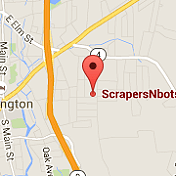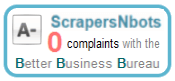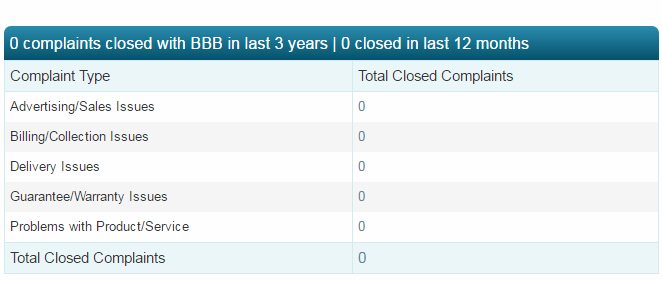〘Long Tail Keyword Competition Checker Tutorial〙
Step By Step Instructions On How To Use Long Tail Keyword Competition Checker Software to Discover Long Tail KEYWORDS Super Easy To RANK on Page #1 Because They Have Less Than 10, Sometimes ZERO, COMPETING, Optimized WEB PAGES Online
This page contains step by step instructions on how to use Long Tail Keyword Competition Checker Software to Uncover Extremely Easy to Rank for Long Tail Keywords with little to ZERO optimized, competing web pages online.
Long Tail Keyword Competition Checker Software Program
This image is the Long Tail Keyword Competition Checker software program interface. Refer to this image which shows Long Tail Keyword Competition Checker program with different parts of the software numbered corresponding to the list description below.
- ❶ Long Tail Keyword Competition Checker keywords holder textbox. One keyword phrase per line, up to 32,000 keywords (image).
- ❷ Long Tail Keyword Competition Checker keywords alpha sort and remove duplicates options. Scrubs the list of keywords entered in ❶ to alphabetically sort the list and remove duplicate keyword phrases (image).
- ❸ Long Tail Keyword Competition Checker minutes pause between keyword competition checks. Prevents the software from being temporarily blocked by Google for performing to many keyword queries in too short a period of time (image).
-
❹ Long Tail Keyword Competition Checker
Check Competitionbutton. Starts the program and begins the keyword competition checking process (image). - ❺ Long Tail Keyword Competition Checker results output listbox. Each line displays the following competition information about each keyword phrase inspected by the software:
- ❶ The keyword phrase that was inspected (image).
- ❷ Number of web pages on the internet that have the keyword phrase in the <title></title> of the web page (image).
- ❸ Number of web pages on the internet that have each of the words that make up the keyword phrase in the url/web address of the web page (image).
- ❹ Number of web pages on the internet that have the keyword phrase in the actual content of the blog post or web page, in other words, the part you would read if you visited the web page (image).
- ❺ A grade assigned to the keyword phrase (A, B, C, D, F) based upon the sum of the above three results. Best and easiest results occur when creating content focusing on the keywords phrases give a grade of [A] or [B] (image).
-
➏ Long Tail Keyword Competition Checker
Save Resultsbutton which allows you to quickly save all the keyword competition results from the results output listbox ❺ andClear Resultsbutton which allows you to clear and remove all keyword competition results from the results output listbox ❺ (image). - ➐ Long Tail Keyword Competition Checker Feedback window to see exactly what the software is doing as it is doing it (image).
- ➑ Long Tail Keyword Competition Checker pop up context menu (made visible by right clicking results output listbox ❺) (image).
- ➏ Save all keywords phrases that are selected in the results output listbox ❺ (image).
- ➐ Launches your computers default web browser to view Google search results page for the selected keyword phrase (if only one keyword phrase is selected) (image).
- ➑ Copies the select keyword to clipboard (if only one keyword phrase is selected) (image).
- ➒ Selects all of the keyword phrases that have been assigned a grade of [A] (no competition) (image).
- ➓ Selects all of the keyword phrases that have been assigned a grade of [A] or [B] (very little to no competition) (image).
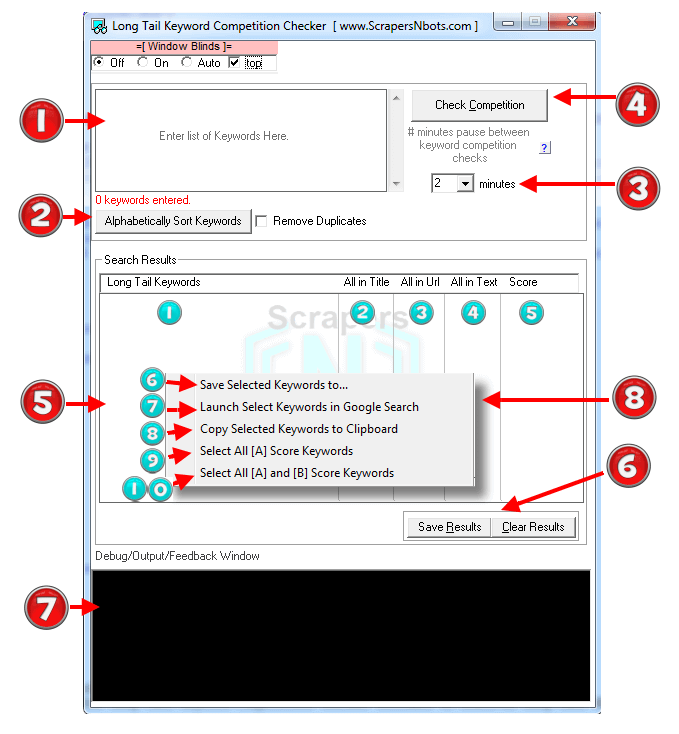
How to Use Long Tail Keyword Competition Checker Software
- Enter the list of keywords you wish to competition check in the keywords textbox ❶ You can enter any number of keyword phrases up to 32,000. Make sure each keyword phrase is on a separate line (image) (video).
-
If you wish to remove any duplicate keywords phrases and alphabetically sort them then check the Remove Duplicates check box and press the
Alphabetically Sort Keywordsbutton ❷ (image) (video). - Select the number of minutes delay between keyword competition checks ❸ (image) This is necessary to prevent Google from blocking Long Tail Keywords Competition Checker because the software uses specialized searches on Google such as AllinTitle and AllinUrl. These types of specializes searches are most often used by software programs and Google is vigilante about attempting to detect and block automated software programs. The more keyword phrase you have entered in the keywords textbox ❶ the longer the delay you should select. At least 5 minutes is recommended. (image). (video).
-
Press the
Check Competitionbutton ❹. Long Tail Keywords Competition Checker will perform keyword competition checks on the first keyword phrase and then display the results of that in the output listbox ❺. The software will display, in columns, the following information for the keyword phrase:The keyword phrase ❶ (image).The number of web pages on the internet that have the keyword phrase in the web page or blog post title <title></title> ❷ (image).The number of web pages on the internet that have the words that make up the keyword phrase in the url or web address of the web page ❸ (image).The number of web pages on the internet that have the keyword phrase in the actual web page or blog post, in other words, within the words and sentences of the web page ❹ (image).A grade of either F, D, C, B, A ❺. The grade Long Tail Keywords Competition Checker assigned each keyword phrase is based upon the total number of SEO optimized, competing web pages on the internet for that keyword phrase. For best and easiest results ranking content focusing on a keyword phrase you should concentrate on only the keyword phrases that get a grade of [A] (image).The software will then pause for the number of minutes you specified in step #3 above and then perform the next search for the next keyword phrase. Long Tail Keywords Competition Checker will continue until all the keyword phrases entered in the keyword textbox ❶ have been competition tested (image) (video). -
If you select one or more keyword phrases in the results output listbox ❺ a context menu with additional software options can be accessed by right clicking the results output listbox
(video).
The menu items include:
Save Selected Keywords to ...➏. Allows you to save, to text file, all of the keywords you have selected in the results output listbox with the mouse (image).Launch Selected Keyword in Google Search➐. Launches your computers default web browser and searches Google for the selected keyword phrase (image).Copy Selected Keywords to Clipboard➑. Copies the selected keyword phrase to your computers clipboard utility so it can be pasted to some other application (image).Select All [A] Score Keywords➒. The software will select all keyword phrases with an [A] grade in the results output listbox ❺. This is useful if you wish to save these selected keyword phrases to file or if you want to highlight [A] score keyword phrases to make them more visible and easier to view. The [A] score keyword phrases are, by far, the keyword phrases with the least amount of competition online and will be the easiest keywords to create content around and quickly appear in the first page of Google search results (image).Select All [A] and [B] Score Keywords➓. The software will select all [A] grade and [B] grade keyword phrases in the results output listbox ❺. This is useful if you wish to save these selected keyword phrases to file or if you want to highlight [A] and [B] score keyword phrases to make them more visible and easier to view. Although [B] keyword phrase are a little more difficult to rank for that the [A] keywords, [B] keywords are definitely worth looking into. With the [B] keywords it is recommended to do a Google search for the keyword phrase and mentally assess how strong and authority the websites on the first page of search results are (image).
How to Use Long Tail Keyword Competition Checker Software [Video]
Long Tail Keyword Competition Checker Technical Support
If at any time you have questions about this software program and how to use it we will gladly provide you unlimited technical support by whatever channel of communication is best for you which includes:
- Phone (860)248-5425. (text or call)
- email.
- Skype. scrapersNbots
- Viber.
- The live chat box in the lower right hand corner of all pages on this website.