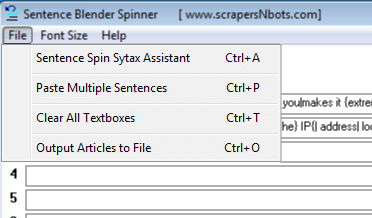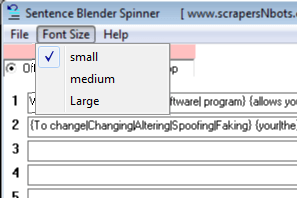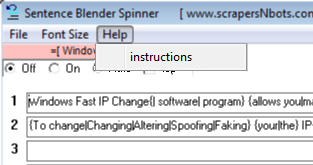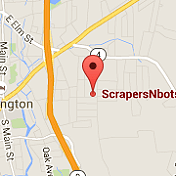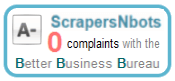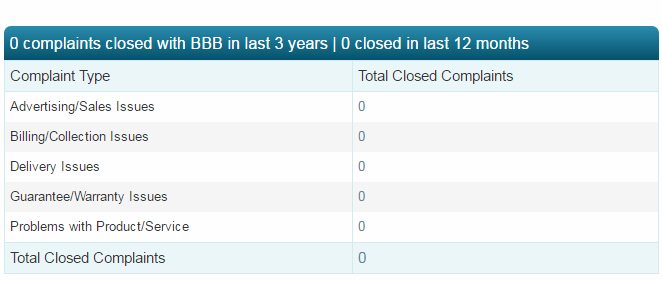〘sentence blender spinner tutorial〙
Step By Step Instructions On How To Use Sentence Blender Spinner Software To Turn One Article Or Piece Of Content Into Hundreds That Are Unique, Non Duplicates
This page contains step by step instructions on how to use Sentence Blender Spinner Software to turn one piece of Content or Article into Hundreds of Super Spun Variations that are Unique and non Duplicate.
For clarity sake, instructions will frequently reference the program tutorial image (below) which is in image of Sentence Blender Spinner software with numbered arrows pointing to the different parts of the software.
Sentence Blender Spinner Tutorial Image
- ❶ Sentence holding textboxes. (stores each of the programs sentences).
- ❷ Sentence editing window. (where each of the sentences gets edited and formatted with spin syntax).
- ❸ Blend/Spin button. (creates unique, non duplicate article from your sentences).
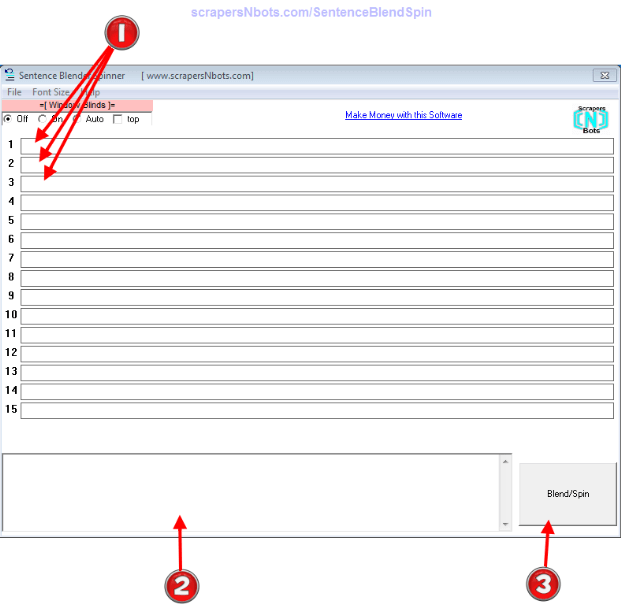
How to Use Sentence Blender Spinner Software
- Click on the first of the programs sentence holding textboxes ❶ (image) in Sentence Blender Spinner. This will cause sentence editing window ❷ (image) at the bottom of the program to get focus and keyboard input. (video)
- Enter a self standing sentence in the sentence editing window ❷
(image)
about the product/item your are creating the content for. A self standing sentence is a sentence that is not dependant on any other/previous sentence to make sense.
For example this is a NON self standing sentence:
After that John went home.That sentence does not make sense by itself and relies on the following, previous sentence to make sense:John went to the store.These two sentences can be combined to turn it into a self standing sentence:John went to the store and then home.The reason you need to enter self standing sentences into each of the programs textboxes ❶ (image) is because Sentence Blender Spinner not only spins each individual sentence but also mixes up the order of each of the sentences to create incredibly unique, non duplicate content. This mixing or blending feature requires that none of the sentences are dependant upon any other sentences. (video) - Apply spin syntax to the sentence. If you are unfamiliar with spin syntax it is the concept of surrounding phrases and words with brackets
{}and supplying synonym variations. Each of the synonym variations are separated by a pipe character|. For example lets take the previous example sentence:John went to the store and then home.We can take the wordwentand supply a variety of synonym variations such as{went|drove|ran|took a trip}. Every time you press theBlend/Spinbutton ❸ (image) Sentence Blender Spinner will randomly select on of the variations between the pipe characters. Another example of applying spin sytntax - we can take the phrasethe storeand apply spin syntax like so:{the store|his favorite department store|the local market}. If this concept of spin syntax seems confusing to you, don't worry, it is extremely confusing to everyone at first as well. A little bit of practice and you will get the hang of it. Use the Sentence Spin Syntax Assistant to assist with applying spin syntax to the sentences. (video) - When you have finish with the spin syntax formatting of the sentence, press the
ESCorENTERkey on the keyboard to move the sentence back to the programs sentence holding textbox. ❶ (image) (video) - Repeat steps 1 - 3 for each of your sentences. For SEO purposes, the more sentences you have the better so shoot for at least 10 but 12 - 15 is better. (video)
- The more time you put into creating spin syntax for each of your sentences the better. Doing a really thorough job here is worth its weight in gold in terms of the uniqueness of generated output content.
- When you have finished adding all your sentences press the
Blend/Spinbutton ❸ (image) to create a new, unique, non duplicate article. You can also create and save to file up to 999 variations. To do this press the menuFile ➣ Output Articles to File(image) or pressCTRL + Oon the keyboard. (video)
How to Use Sentence Blender Spinner Software [Video]
Sentence Blender Spinner Menu Items
Sentence Blender Spinner Technical Support
If at any time you have questions about this software program and how to use it we will gladly provide you unlimited technical support by whatever channel of communication is best for you which includes:
- Phone (860)248-5425. (text or call)
- email.
- Skype. scrapersNbots
- Viber.
- The live chat box in the lower right hand corner of all pages on this website.