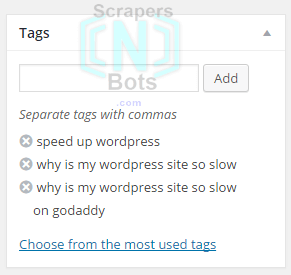Different Types of Keywords in Wordpress
There are several different types of keywords and places to put them in Wordpress. The places you should put keywords in your Wordpress posts include:
- Wordpress Posts Tags: your probably already know about tags in Wordpress which are keywords and keyword phrases that get links to or associated with your blog post.
- Within the Posts Content: these are keywords that are inserted in the blogs actual text/content.
- Meta Keywords Tag: although a lost art, you should also include keywords in the Meta Keywords tag.
For consistency, you should use the exact same keywords or keyword phrases in all three places.
Inserting Keywords in Wordpress Posts Tag
You probably already know about this one. In the New post editor window, on the right hand side there is the TAGS panel which is usually directly under the categories panel. Here is a page containing detailed information about how many keywords you should use and how to use them and although that page discusses keywords in the Keywords Meta Tag the recommended rules for how and how many apply to both Wordpress tags and the Meta Keywords Tag.
Wordpress Tags Panel.
![Image of Wordpress Tags Panel. Image of Wordpress Tags Panel.]()
Wordpress Tags Panel.
Inserting Keywords within the Wordpress Content
In a naturally and not spammy way, insert the words and phrases you use for the Wordpress post tags into the content you are creating. You don't have to or want to go overboard here. Insert you main target keyword phrase a couple of times and a few of the tags a few times in the page.
Inserting Keywords in Meta Keywords Tag
This one is one that stumps a lot of Wordpress users simply because adding keywords to the Meta Keywords Tag can only be done by accessing the head content (what is between the <head> and </head> tags) and this can only be done on a global level by editing the header.php file. Any edits you make here though effect every post.
There are also very few to no Wordpress plugins for inserting the Meta Keywords Tag. There are tons of Wordpress SEO plugins that address other important Meta Tags but they ignore the Meta Keywords tag because the general thought or belief is that search engines completely ignore the Meta Keywords Tag and keywords contained in them today but we don't believe this is so and these self proclaimed SEO experts certainly don't know this for a fact.
Inserting Keywords in a Meta Keywords Tag in each of your blog posts may give you a slight advantage over other Wordpress bloggers because they are not taking advantage of this place to use keywords.
Wordpress Plugin to Insert Meta Keywords Tag
We were able to find at least one Wordpress plugin that gets the job done called, appropriately, Meta Keywords Generator. The great thing about this plug in is you don't have to do anything but install the plugin. The simple act of installing the plugin to your Wordpress causes the plugin to automatically and immediately create the Meta Keywords AND Meta Description tag for all of your Wordpress posts, new and old and the keywords generated seem pretty accurate and on point.
Meta Keywords Tag Generated By Meta Keywords Generator Plugin For Wordpress.
![Image of Meta Keywords Tag Generated By Meta Keywords Generator Plugin For Wordpress. Image of Meta Keywords Tag Generated By Meta Keywords Generator Plugin For Wordpress.]()
Meta Keywords Tag Generated By Meta Keywords Generator Plugin For Wordpress.
Given all the bugs and problems Wordpress has (if you have not yet noticed, ScrapersNbots does NOT use Wordpress for this very reason) it is nice to see a Wordpress plugin that does its job well all by itself. After all, wasn't Wordpress designed to make things easier for website owners?