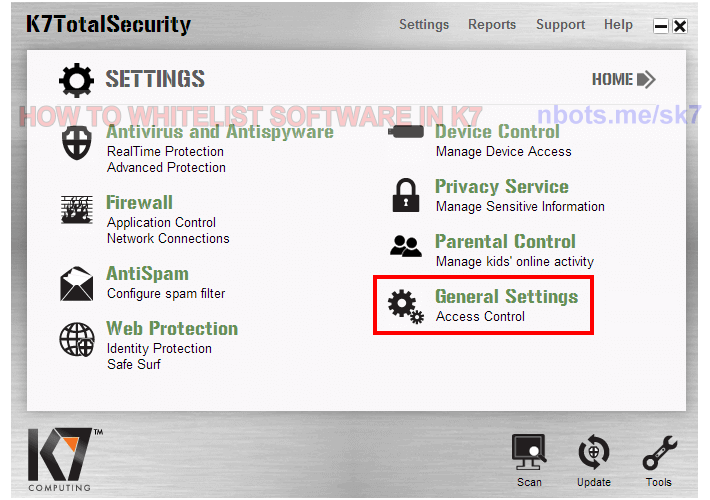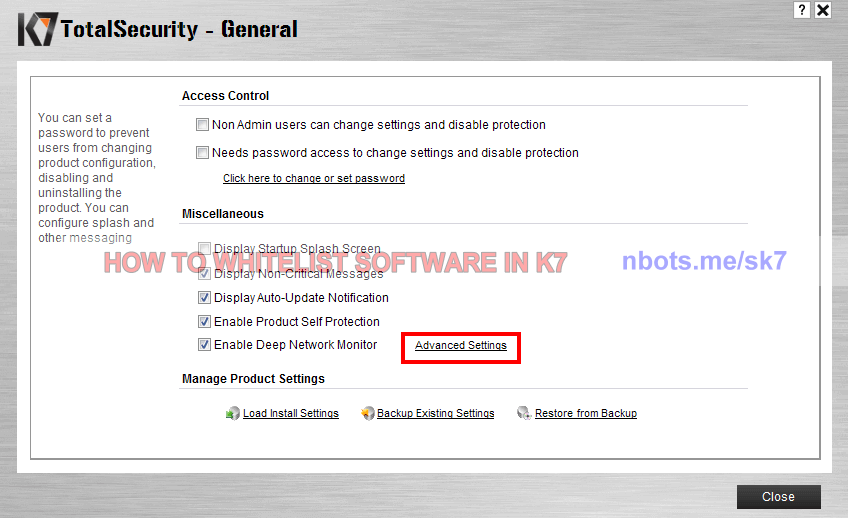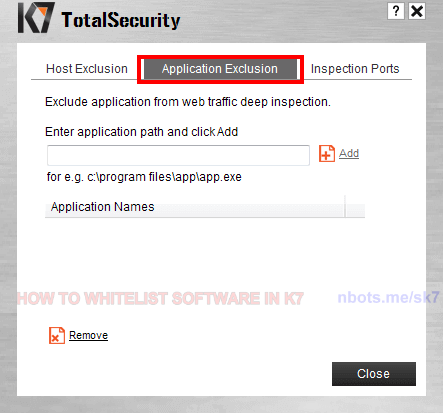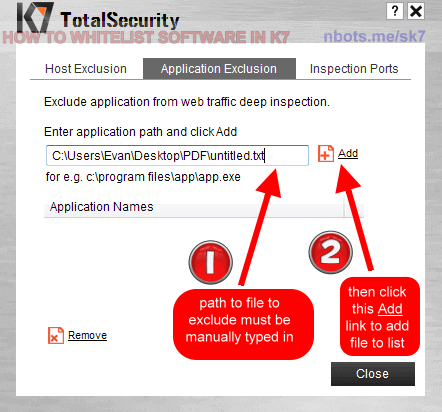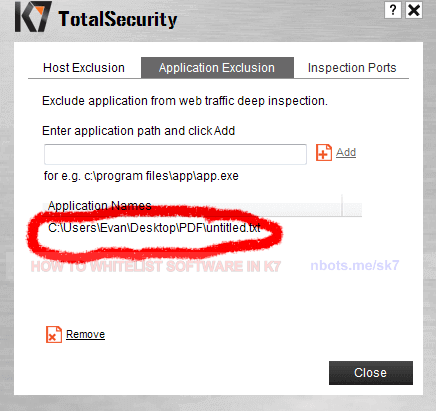Fixing K7 AntiVirus False Warnings
If K7 is bothering you about a program you know is safe, this page shows you how to correct a false malware positive in K7 anti virus.
If K7 is bothering you about a program you know is safe, this page shows you how to correct a false malware positive in K7 anti virus.
Overall, K7 anti-virus seems like a pretty easy and user friendly security software program to work with. This includes the ability to correct any false flagging issues caused by K7 anti-virus:
General Settings icon/button. This will bring up a general settings dialog box.Advanced Settings link to bring up the advanced settings screen for K7 anti-virus.Application Exclusions tab towards the top.Add button, with a textbox to the left of it, that is a little confusing at first. With most antivirus software, you click this button to navigate to the file or program you wish to whitelist in K7. But with K7 you actually have to MANUALLY type in the path to the file or application you wish to exclude, which is about the only flaw we could see when it comes to the K7 anti-virus program. You can get the text path to the file you wish to whitelist by right clicking it, then clicking the properties menu and the path to the file/program can be copied to clipboard. When pasting this in the K7 textbox next to the Add button, make sure to include the application NAME at the end as well so the full path to the file you wish to exclude is in the textbox next to the Add button.Add button which will cause the path to the file/program you wish to exclude to be placed in a list below.Close button for all the K7 window dialog boxes.