How to Unblock a Number from Google Voice
This page shows you how to UNBLOCK a phone number you have previously blocked from within Google Voice.
Even if the persons phone number, that is now blocked in Google Voice, does not appear within Google Voice calls, text messages, voicemails or archive, you can still unblock the phone number.
Some readers may be scratching their head thinking to themselves 'If I blocked a phone number within Google Voice, doesn't their number have to be in Google Voice somewhere?' It is possible that you have deleted any previous calls or text messages from and/or to the phone number you have previously blocked in Google Voice in the past, so now their phone number is not to be found within Google Voice calls, texts, voicemails or archive. If this is the case, this is not a problem and you can still unblock the phone number.
The easiest way to unblock a Google voice number is to go to the page where your blocked phone numbers are:
Alternative way to unblock a Google voice number:
- Go to your Google Voice account and log in.
- Find the phone number you wish to block by finding a communication with the phone number either in ...
- If you can NOT FIND the phone number you wish to block then ...
- Use the
Search Google Voicetext box first. Enter the phone number of the person you wish to unblock. Chances are, if they are blocked, the search will pull up their phone number. If not, proceed to the next step. - Either call or send a text message to the number you wish to block. This will cause the phone number to now be displayed within the Google Voice interface so you can block the phone number.
- If you do not with to call or text the phone number you wish to block, you can use a fake caller id service to call your Google Voice account and spoof the phone number you wish to block so that phone number now appears within your Google Voice interface. Two good ones are MyPhoneRobot & MobileSpooftel.
- Use the
- With the phone number you wish to block now appearing within the Google Voice interface, select that phone number with your mouse.
- Look for the options menu for that phone number which will appear as three vertical dots
⋮. Click this to make the menu appear. - Click
Unblock Number. - This number can now call and text your Google Voice phone number unblocked.
⋮ Click Submenu Unblock Number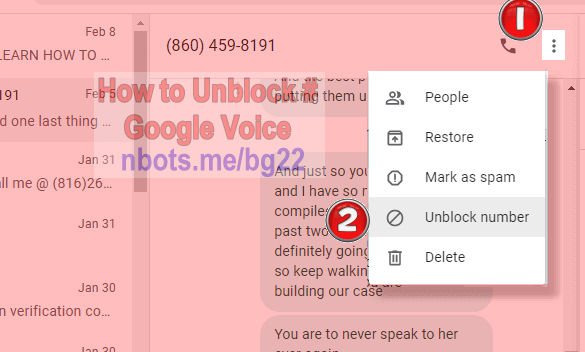
Google Voice Unblock # Select Phone Menu
⋮ Click Submenu Unblock Number