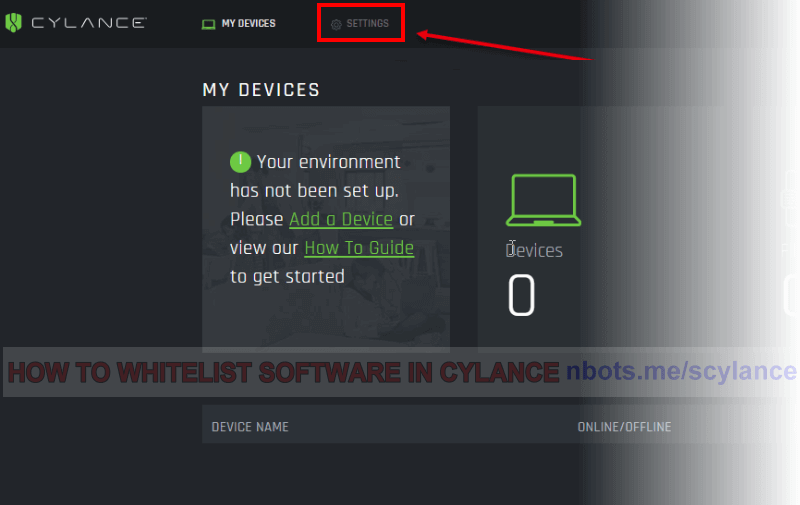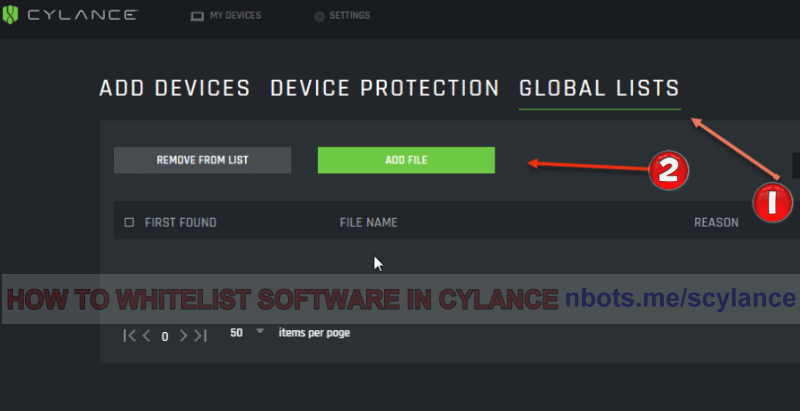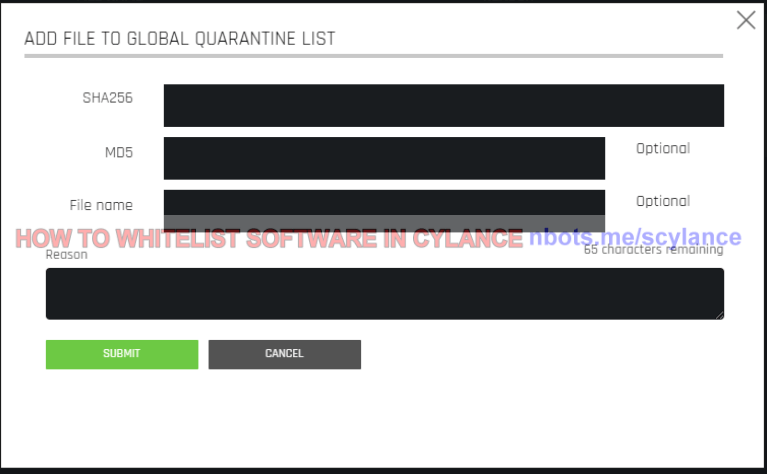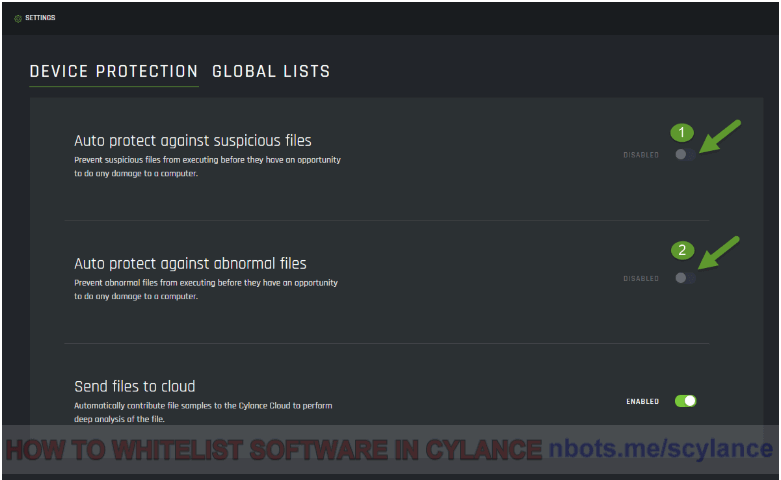Fixing CYLANCE Anti Virus False Virus Positives
If CYLANCE is bothering you about a program you know is safe, this page shows you how to create file/folder exclusions in CYLANCE anti-virus.
If CYLANCE is bothering you about a program you know is safe, this page shows you how to create file/folder exclusions in CYLANCE anti-virus.
When installing and testing Cylance anti-virus we found its interface is a little bit strange and the ability to customize the antivirus software seems pretty limited. Not an antivirus I would personally be comfortable with as my main line of PC defense.
Here are step by step instructions for telling Cylance to leave a software program or file alone and let it run normally, a process referred to as whitelisting or setting an exception.
If the file you wish to whitelist/allow show ups on the Device Detail page, you can select the file/program and choose 'ALLOW' to allow it to run. If for some reason this is not possible ...
Settings link.GLOBAL LISTS tab.ADD FILE button. This will bring up a box that allows you to add the SHA256 of the file/program you would like to allow. Apparently, not many people know how to get the SHA256 for a file. If you do not, proceed to the next step. Keep in mind, the following steps will disable all auto protection against all files and not just the one you wish to whitelist, which seems like a real crappy anti-virus design so you should try your best to get the SHA256 of the file/program you would like to allow/whitelist.Settings link.DEVICE PROTECTION tab.Auto protect against suspicious files.Auto protect against abnormal files.